Archiving Messages
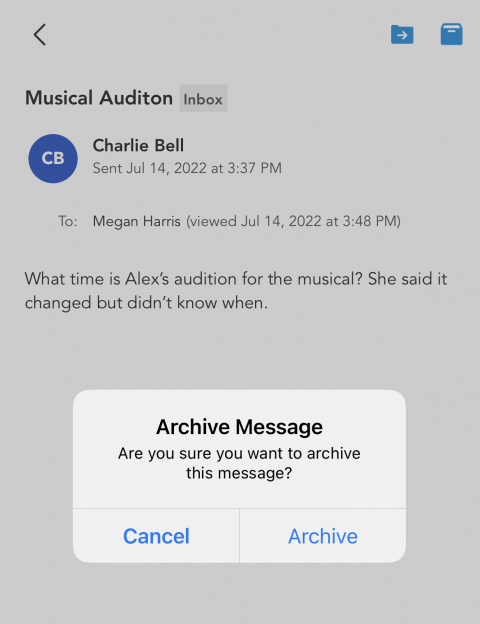
Users can archive messages from any of their folders at any point.
Note: Archiving a message from a folder in your Messages does not affect its status on your co-parent's Messages. Additionally, all messages between co-parents, third-parties, children, and connected professionals will be chronicled permanently in the All Messages folder.
To move a message to your Archived folder:
-
In the app's main navigation menu, tap the Messages icon (it looks like an envelope). This takes you to your Inbox.
-
Go to the folder that contains the message in question. Open the message.
-
Tap the Archive Message icon at the top right of the screen (it looks like a file drawer).
-
In the Archive Message confirmation pop-up, tap Archive. This will move the message to the Archived folder.
If you wish to restore the message to its original location, navigate to the Archived folder and tap on the messages you’d like to move. Tap the folder icon at the top of the screen, and select the folder into which you wish to move the message.